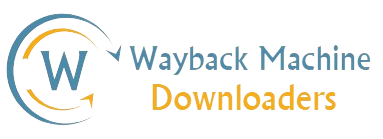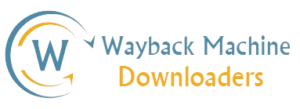Wayback Machine Downloaders
Restore website from wayback machine with Wayback Machine Downloaders
Offering amazing web solutions for you!
Wayback Machine Downloaders will help you to restore your old website from the Wayback machine in no time with minimal effort.
Restore a Website
Reasons for using the Wayback Machine Downloaders
Lost your website? Maybe you forgot to renew your hosting plan and your hosting expired Or your website was hacked or sometimes your website is deleted by mistake and you lost your website and its content. You don’t need to worry about How to recover your deleted website, Wayback Machine downloaders will help you to recover your website from wayback.
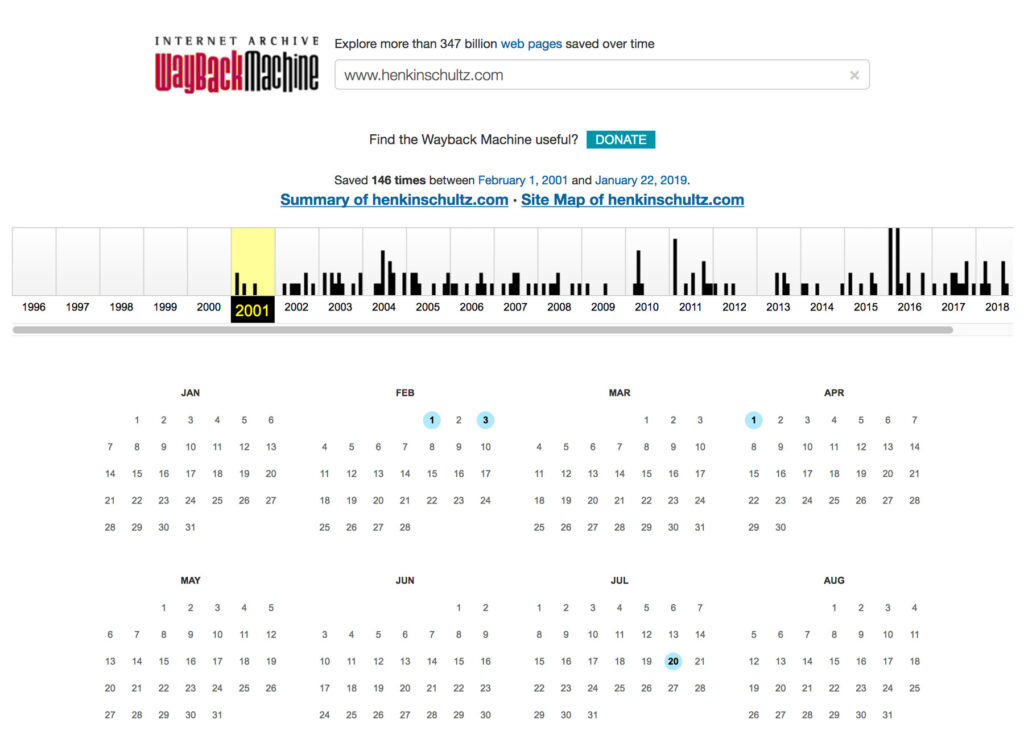
We’d love to answer your questions!
If you have any quires? Please feel free to contact us.
Check out our service
Wayback Machine Downloader provides two main services
Wayback To HTML
In this service we will restore the website into HTML from wayback machine (Web Archive). You will receive the sites you ordered in the form of HTML files + images (png, jpeg, etc…) in a ZIP archive.
Wayback To WordPress
We will restore the Html from Wayback machine and restore into WordPress. We will restore your website as it was before With pages, articles, images, plugins, and fully SEO optimized.
How to restore website from wayback internet Archive?
The Wayback Machine is a digital archive of the internet, boasting millions upon millions of web pages saved since its inception in the late 1990s. Wayback is a website that creates snapshots of your website time by time. And you can find the content of your website from the Wayback machine. You can find the old versions of any website like how they looked before, And one of the most useful features of Wayback Machine Downloaders is its ability to restore the deleted websites to their former glory.
Follow the below steps to restore your website from web archive:
Step 1: Navigate to Wayback Machine
First, navigate to the Wayback Machine website. Once there, enter the URL of the website you want to restore into the search bar and click “Browse History”.
Step 2: Choose a Date
After entering your website’s URL, you will be presented with a timeline of dates corresponding to when the website was archived by Wayback Machine. Choose the date that you want your website to be restored to.
Step 3: Select a Page
Once you’ve selected a date, you will then be presented with a list of web pages and content that was archived on that day. Choose the web page you want to restore.
Step 4: Restore the Website
After selecting a web page, Copy the URL go to Wayback Machine Downloaders and past the URL in order to select the service type (HTML/WordPress) This is done by clicking on the “Order Now” button, which will generate a ZIP file containing all of the website’s files.
Wayback Machine Downloaders provides two main services:
1. HTML restoration from wayback
2. Restore the website from wayback into WordPress
Restore website from Wayback to HTML
In Wayback to HTML service You will get the HTML version of your website from the web archive which includes HTML, CSS, js, pdf, images(png, jpg, SVG), etc. And you will receive the .zip format file in your email which include all the content.
How to upload the HTML version on the server?
To upload the HTML version of your website in your c-panel, you need to download the received zip file from your email or download the files from our website (Track order by your order id and download the files).
You can follow these steps:
- Download your order files
- Log in to your C-panel/Hosting/FTP
- Open the “Public HTML” directory or where you want to upload the website
- Upload the order file (.zip)
- Extract the zip file
And you successfully deploy your website.
Restore website from wayback into WordPress
Wayback to WordPress service Wayback Machine Downloaders will download the backup from the Wayback and we will convert it into WordPress. And the restored website will be fully responsive on all devices (Desktops, Tabs, and Mobiles). The structure of your website will be the same as the Wayback version and the URL structure of your website will be the same as the Wayback link. So all the backlinks will be pointing to the same pages and posts which will recover your traffic also.
How to deploy WordPress website.
To deploy the WordPress website, you need to download the received zip file from your email or download the files from our website (Track order by your order id and download the files) and extract the zip file and you will get the all-in-one backup file of your website.
And follow the steps:
- Login to your WordPress
- Install the “All In One” plugin
- Import the backup file
Conclusion
Once you’ve imported the archived content into WordPress, edit pages and posts as necessary to ensure everything looks great. If you want to make further changes or add new content, you can do so easily within WordPress.
Restoring a website from Wayback Machine into WordPress is a straightforward process that anyone can do with the right tools. By following these steps, you can have your archived website up and running on WordPress in no time.