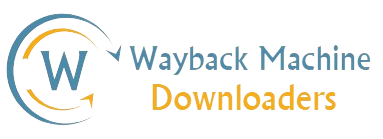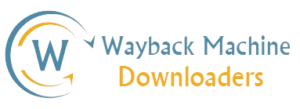How to Recover a Deleted Website: A Step-by-Step Guide
Accidentally deleting a website can be a nightmare scenario for any business or individual. Whether due to human error, server issues, or a failed update, losing your website can impact your brand’s online presence, SEO rankings, and customer trust. Fortunately, recovering a deleted website is often possible with the right steps and tools. This guide will walk you through everything you need to know to recover your website and prevent future data loss.
In this comprehensive guide, we will cover:
1. Understanding website deletion scenarios.
2. Checking if your website is truly deleted.
3. Methods to recover your deleted website.
4. Preventing future website deletion.
5. Tips for optimizing website recovery for SEO.
1. Understanding Website Deletion Scenarios
Before diving into recovery, it’s crucial to understand how websites can be accidentally deleted or lost. Different scenarios may require different solutions.
a) Accidental File Deletion:
Human error is one of the most common reasons for website deletion. You or a team member may have accidentally deleted the website files from your hosting account or content management system (CMS).
b) Hosting Server Failure:
Hosting providers may face server failures or hardware crashes that result in data loss. This is often due to poor server management, software bugs, or technical errors.
c) Failed CMS or Plugin Update:
If you’re using a CMS like WordPress, updating your website’s core software, theme, or plugins can sometimes lead to conflicts that break the site, or even wipe its data.
d) Cyber Attacks or Hacking:
Hackers can infiltrate your site and delete files or deface content. In such cases, you may lose access to your data, or the files could be corrupted.
e) Domain or Hosting Expiration:
Sometimes websites disappear because the domain registration or hosting plan expires. Once this happens, your site could be permanently deleted from the server.
2. Checking if Your Website is Truly Deleted
Before proceeding with recovery, ensure that the website is genuinely deleted and not just temporarily down. Here are some simple checks:
a) Check Your Hosting Account:
Log into your hosting provider’s control panel (like cPanel) and check if the website files are still present in the “File Manager” or an equivalent section.
b) Verify Domain Expiry:
Visit your domain registrar and ensure that your domain is active. Sometimes, websites go offline due to expired domains.
c) Use Online Tools to Verify:
Try tools like Down for everyone or Just for me to check if the issue is isolated to your system or a larger problem. It could just be a server downtime or configuration issue, rather than total deletion.
d) Try Accessing Cache Versions:
Search engines like Google often cache copies of websites. To check if a cached version of your site exists, search for your website on Google and click the downward arrow next to the search result to access the cached version. This won’t give you your files back, but it helps you know what content was recently indexed.
3. Methods to Recover Your Deleted Website
Once you’ve confirmed that your website is deleted, it’s time to explore recovery options. The recovery process can vary based on the cause of deletion.
a) Recover from Hosting Provider Backup:
Most reliable hosting providers automatically back up their customers’ websites. To recover:
- Log into Your Hosting Account: Navigate to the “Backup” or “Restore” section.
- Select the Date of Backup: If your hosting provider offers automatic backups, you can usually select a backup from a specific date.
- Restore the Backup: Follow your hosting provider’s instructions to restore the website from the backup. This process usually restores your website to its previous state, including files and database.
Tip: Contact your hosting provider’s support team if you need assistance. Some hosts may charge for backup restoration, depending on the service plan.
b) Use Content Management System Backup (WordPress, Joomla, etc.):
If you’ve installed backup plugins or enabled automatic backup within your CMS, you can recover your site directly.
- Check Backup Plugins: If you’re using a CMS like WordPress, check if you’ve installed backup plugins such as UpdraftPlus, Jetpack, or BackupBuddy.
- Restore from Plugin Backup: Most backup plugins have built-in recovery features that allow you to restore both your site’s files and database with a few clicks.
- Reinstall Your Website: If your backup files are stored remotely (on cloud services like Google Drive or Dropbox), download them and follow the plugin’s restoration instructions.
c) Recover from Local Backup:
If you manually backed up your website on your local computer or external storage, you can upload the files back to your hosting account.
- Access File Manager in Hosting Account: Use the File Manager or FTP client (like FileZilla) to connect to your website.
- Upload Backup Files: Copy the backed-up website files to the appropriate directory on your server.
- Restore the Database: If you have a backup of your database, use phpMyAdmin or your hosting’s database management tool to restore it.
d) Use Wayback Machine for Content Recovery:
The Wayback Machine stores snapshots of websites over time. While it won’t restore your website’s structure or functionality, you can retrieve lost content like text and images.
- Visit Wayback Machine: Enter your website’s URL and browse through the stored snapshots.
- Copy Text and Images: Manually copy the content that you need and rebuild the website structure using this data.
Note: Wayback Machine is not a perfect solution as it doesn’t capture dynamic elements like forms, databases, or scripts.
e) Contact Your Hosting Provider’s Support Team:
If all else fails, reach out to your hosting provider’s support team. They may have additional options for recovery or be able to restore the site from an internal backup, even if it’s not available through the control panel.
4. Preventing Future Website Deletion
Once you’ve successfully recovered your website, it’s important to take steps to avoid future deletion or data loss. Here are some best practices:
a) Schedule Regular Backups:
Set up automatic backups using your hosting provider or a third-party plugin. Store these backups in multiple locations, such as cloud storage (Google Drive, Dropbox) and your local machine.
b) Monitor Domain & Hosting Expiration:
Keep track of your domain and hosting expiration dates. Set reminders or enable auto-renewal to prevent accidental service interruptions.
c) Use Version Control:
Consider using version control systems like Git for your website. This allows you to track changes and revert to previous versions if something goes wrong.
d) Strengthen Security Measures:
Install security plugins and use strong passwords to prevent cyberattacks. Enable two-factor authentication (2FA) for hosting and CMS logins.
e) Regularly Monitor Website Health:
Use website monitoring tools to keep an eye on your website’s uptime and performance. Early detection of issues can prevent major disasters.
5. Optimizing Website Recovery for SEO
If your website has been down for a period, you may face a drop in search engine rankings. Here are some SEO-focused recovery tips:
a) Submit Your Website to Google Search Console:
Once you restore your website, submit your URL to Google Search Console to speed up the indexing process. This helps Google re-crawl your site and reindex any recovered content.
b) Check for Broken Links:
Deleted websites often result in broken links, which can negatively affect your SEO. Use tools like Screaming Frog or Ahrefs to scan your website for broken links and fix them as soon as possible.
c) Ensure Content Consistency:
Make sure that the content you’ve restored matches the indexed content in Google. You can compare your site’s cached version in Google search with your current content to ensure consistency.
d) Fix Internal Redirects:
If URLs were changed during recovery, ensure that proper 301 redirects are in place to maintain SEO value and avoid 404 errors.
Conclusion
Recovering a deleted website may seem daunting, but with the right approach, it’s often possible to restore your data and get your site back online. Always begin by checking if your site is truly deleted, and explore your hosting provider’s backup options. If those fail, consider alternatives like local backups, CMS backup plugins, and tools like Wayback Machine. Finally, implement preventive measures to avoid future deletions and ensure your website remains secure and optimized for SEO.
By following these steps, you can minimize downtime, recover lost data, and keep your online presence intact.